AppImages are like portable exes in Windows. They don’t need to be installed and can be run by just double-clicking. This is good because you don’t need to install anything, but sometimes it doesn’t create a “desktop” icon, so finding it from the menu can be difficult. You need to launch the application from the folder where you saved the .AppImage file. To make this easier and add it to Ubuntu’s Applications menu, we need to create a .desktop file that has the details necessary to display the icon and point it to the software:
To keep all the applications downloaded as AppImages in the same place, move the downloaded .AppImage file to /home/your-username/.local/bin/
Ensure that the .AppImage file is executable either using:
Right-click > Properties > Permissions > Allow executing file as a program
Or, to do the same thing using the command line, go to the folder containing the .AppImage file and run:
chmod +x softwareName.AppImage
# Replace softwareName with the filename of your application
Code language: Bash (bash)At this point, you can run the app by double-clicking it. We now want to create an icon for it in the Applications menu.
cd to the folder where you moved the file and extract the .AppImage using:
./softwareName.AppImage --appimage-extract
Code language: Bash (bash)When you extract the file, you’ll get a folder called squashfs-root. Change into the folder and copy the .desktop file to /home/your-username/.local/share/applications/
Open the .desktop file in a text-editor and check if the following entries are already there. If they are, replace the existing lines to point to the location of the .AppImage file and the icon-image file. If not add the following lines:
# Point the path to location of softwareName.AppImage
Exec=/path/to/location/of/appimage
# Point to the icon file
Icon=/path/to/location/of/appicon
Code language: PHP (php)In the above, Exec is the location where we moved the .AppImage file to.
Icon can be any location, but to standardise things, we’ll keep icons for all AppImages at /home/your-username/.local/share/ice/icons/. The icon should ideally be a .png file.
If the squashfs-root folder doesn’t have an icon after extracting the AppImage file, you can download the app’s logo from its website. You can, in fact, use any image that you want as the logo for the app.
With the path for Exec and Icon set correctly, you should see the icon for the app in the Applications menu.
If there are any issues, compare the .desktop file for this app to any existing .desktop file and check that the entries are in order
Now you can find the app in Applications and click to open.
Once you’re done, you can remove the squashfs-root folder.
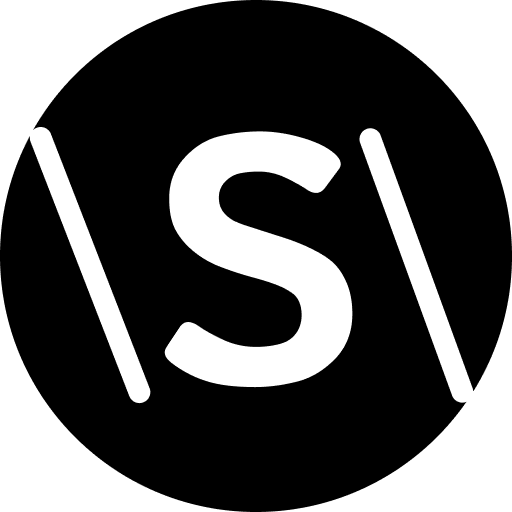
Leave a Reply