Since the iPhone 15 comes with an USB-C port, it’s easier to connect it a PC using any standard USB-C cable. Sharing your hotspot over a wired connection can help save battery on your phone when compared to a wireless hotspot connection.
To share your iPhone’s internet over a wired connection to a PC:
- Connect iPhone via USB C
- 2. Disable Wi-Fi on your PC
- Check if you are connected to the internet
- If you’re connected to the internet, your icon on the taskbar should look like

- If you’re connected to the internet, your icon on the taskbar should look like
- If you still aren’t connected, go to Settings > Network & internet > Ethernet and check if Ethernet 3 is available
- If not, install iTunes for Windows
- After opening iTunes, you’ll be asked for the passcode on your iPhone to authorize the connection
- Keep iTunes open
- Even after all this, hotspot on the iPhone will probably keep disconnecting for no reason
- Turn Wi-Fi on & off on your PC to get connected to the USB hotspot again
- Expect more disconnections
- Get frustrated and buy an Android
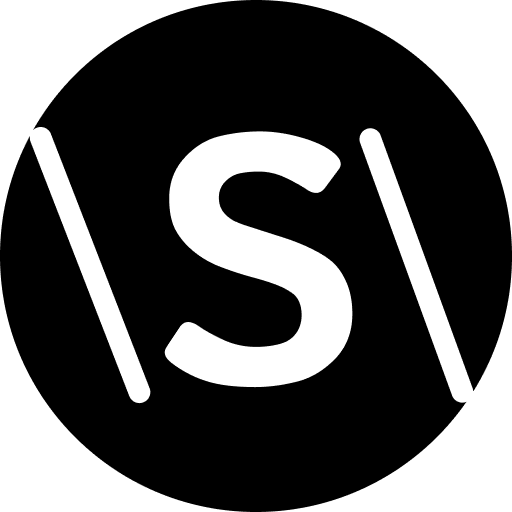
Leave a Reply