A block in Heptabase is any paragraph of text, a bullet point, an image or any content that starts in a new line. A block can be identified by the 6-dot menu that appears on its left when it’s in focus or when you hover over it.
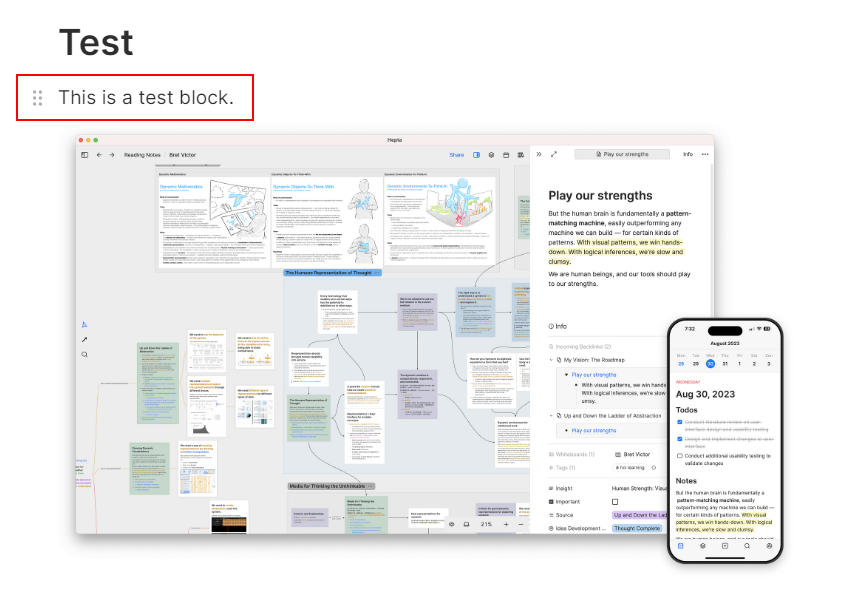
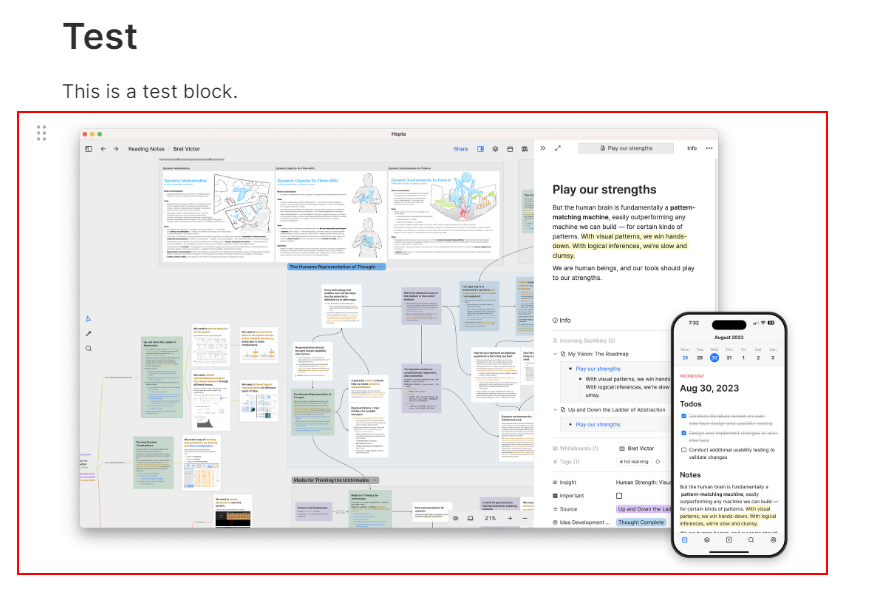
Copy-paste a block
- If you copy a block from one card and paste it into another card or if you drag-and-drop a block into another card, it is just copied as text – meaning it does not create a reference. To refer to the block or text, you need to copy the link to the block and paste it using the Link option in the text formatting pop-up after selecting the text you want to link.
- Copy the link to a block by clicking the 6-dot menu on the left when you hover on a block
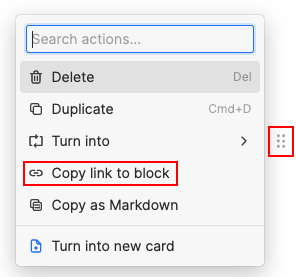
- Paste by selecting a text and using
Ctrl+KorCmd+Kon Mac or from the Link option in the text formatting pop-up menu. Writing Markdown for links also doesn’t work e.g.,[Test](https://test.com)(at least in the desktop app).
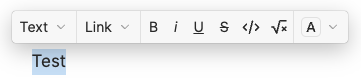
- You cannot embed a text-block into another card. You can only link to it. You can, however, embed a card into another card (see next section on this page).
Embed a card into another card
- To embed a card into another in Heptabase, use the Copy Link option from the 3-dot on the top-right of a card.
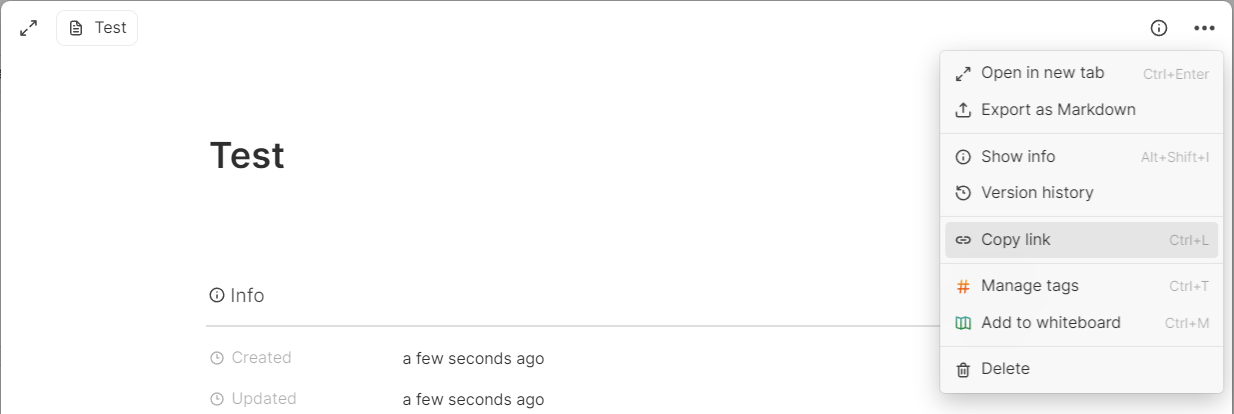
- When you paste the copied link into another card, you get a pop-up menu where you can select the option to embed the copied card.
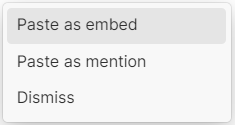
- Example of a card embedded within another card
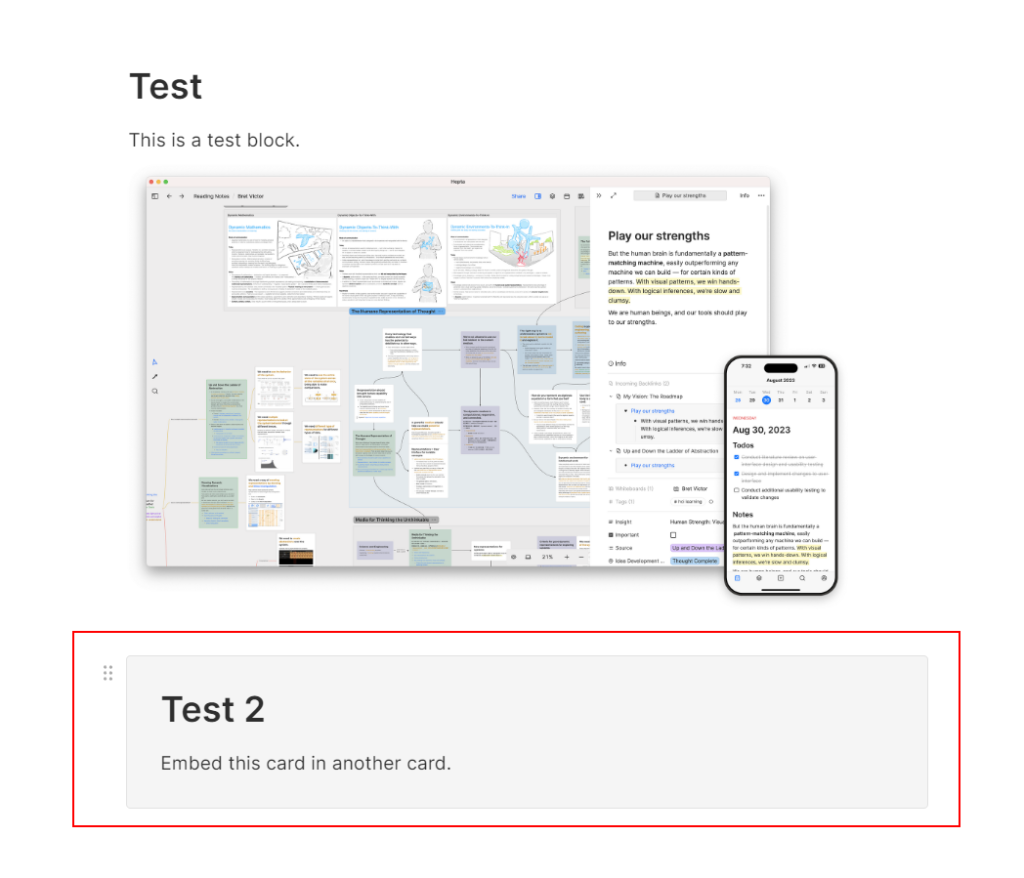
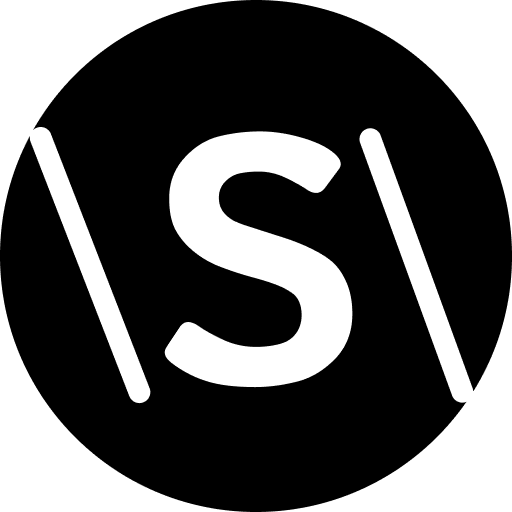
Leave a Reply